Your Google AdSense application has been approved. You can now activate
your account and get started with AdSense in minutes.
To quickly set up your account, follow the steps below. Or, for a
detailed video walkthrough, view our Getting Started tutorial:
http://www.google.com/adsensewelcome_getstarteddemo.
STEP 1: Log in to your account.
Visit https://www.google.com/adsense?hl=en_US and log in using
the 'Existing Customer Login' box at the top right. If you've forgotten
your password, visit https://www.google.com/accounts/ForgotPasswd for
assistance.
STEP 2: Generate and implement the AdSense code.
Click on the 'AdSense Setup' tab, then follow the guided steps to
customize your code. When you've reached the final step, copy the code
from the 'Your AdSense code' box and paste it into the HTML source of
your site. If you don't have access to edit the HTML source of your
pages, contact your webmaster or hosting company.
Not sure how to add the code to the HTML source of your page? Our Help
with Ad Code video tutorial can guide you through the process - find
the tutorial at http://www.google.com/adsensewelcome_implementingadcode.
Once the code is implemented on your site, Google ads and AdSense for
search will typically begin running within minutes. However, if Google
has not yet crawled your site, you may not notice relevant ads for up
to 48 hours.
Step 3: See the results.
After your ads start running, you can see your earnings at anytime by
checking the online reports on the Reports tab in your account. For a
quick overview of your earnings reports and the 5 steps to getting
paid, view our Payments Guide: https://www.google.com/adsense/payments.
Have more questions? Find answers in the following resources:
- The AdSense Help Center, containing demos, guides, and answers to
common questions: https://www.google.com/support/adsense?hl=en_US.
- The AdSense Help Forum, an online community of publishers:
http://groups.google.com/group/adsense-help?hl=en_US .
- The AdSense Blog, with all the latest news and tips about AdSense:
http://www.adsense.blogspot.com?hl=en_US .
If you can't find the information you're looking for, you're welcome to
contact us at https://www.google.com/adsense/support/bin/request.py .
IMPORTANT NOTES:
* Want to test your ads? Please don't click on them - clicking on your
own ads is against the AdSense program policies
(https://www.google.com/adsense/policies). Instead, try the AdSense
preview tool, which allows you to check the destination of ads on your
page without the risk of invalid clicks. For additional information, or
to download the AdSense preview tool, please visit
https://www.google.com/support/adsense/bin/topic.py?topic=160.
* You can add the code to a new page or site at any time. Please keep
in mind, however, that we monitor all of the web pages that contain the
AdSense code. If we find that a publisher's web pages violate our
policies, we'll take appropriate actions, which may include the
disabling of the account. For more information, please review the
Google AdSense Terms and Conditions (
http://www.google.com/adsguide/tnc).
skip to main |
skip to sidebar

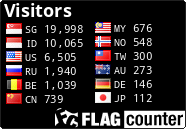 1 CLIFF RICHARDS & OLIVIA NEWTON JOHN - Suddenly.mp3
-----------------------------------------------
1 CLIFF RICHARDS & OLIVIA NEWTON JOHN - Suddenly.mp3
-----------------------------------------------
.jpg)
Informasi Seputar Batam
Terjamahan Bahasa
Labels
- About Cancer (48)
- About The Women (4)
- AdBrite (12)
- Advice (1)
- Andy King (1)
- Bahasa Indonesia (19)
- Batam (16)
- Batam Buseness (3)
- Batam City (2)
- Blog Money (2)
- boots (1)
- Catalog (3)
- Criminal (4)
- Curhat (14)
- Dunia Malam (1)
- Elektronik (2)
- Entireweb Newsletter (4)
- From FaceBook (15)
- From the email (49)
- Girls (1)
- Gmail (1)
- Google (8)
- Google AdWords (2)
- Health To Baby (2)
- Hendry Risjawan (1)
- Hotel And Resort (13)
- Humor (10)
- Indonesia Bersatu (2)
- Informasi (13)
- Informasi Lowongan Kerja (1)
- Information FaceBook (5)
- Information Selebt (18)
- Informations (15)
- Insurance (2)
- Job (2)
- JurnalisTic (8)
- Korea (4)
- Kriminal (4)
- Lain-Lain (4)
- Metro Krim (12)
- Network (30)
- Plaxo Team (1)
- Real News (3)
- Reviews (1)
- Scrip (2)
- SelebRiti (7)
- Sex (13)
- Six Apart (10)
- Supranatural (1)
- Technorati Team (1)
- The Buseness (4)
- Vent (6)
- Virus Flu Disease (1)
- Women-Women (10)
- Your Business (3)
Related Websites
Blog Archive
-
▼
2009
(398)
-
▼
June
(127)
- Start earning in your zone I Increase earnings in ...
- **PLEASE ALLOW FOR UP TO 24 HOURS FOR YOUR ZONES T...
- Email notification changes to your AdSense account
- Start earning in your zone
- Technorati Update: Publishing content on Technorat...
- BlogCatalog Presents Blog Statistics
- AdBrite is committed to offering world class custo...
- Welcame About The AdBrite
- Gmail is different. Here's what you need to know
- Welcome to Google AdSense - You want to know About...
- About Google Adsense - Google AdSense: You've Got ...
- Information is The Sex - Google Custom Search En...
- The Google - The Informations - Google Custom Sear...
- From The Google - Google Custom Search Engine
- Google Custom Search Engine created
- Google Custom Search Engine created: http://pasarl...
- What can you do for Bloggers Unite For Hunger And ...
- Bloggers Unite for Hunger & Hope
- The Oprah Winfrey Effect on Twitter
- Singer Extraordinaire Susan Boyle Sparks Movie Rumors
- Apple approves of British nannies
- Celebrate Earth Day with New Trash Panic Screens a...
- Earth Day Craze; Susan Boyle Skeptics; Oprah's Twi...
- Introducing the My Career tools suite
- Informasi Seputar Google AdWords - A New Interface...
- You can become as successful as the mos succesful ...
- Your zone has been activated
- Usability Study: Men Need Speed - Study: Web Users...
- SEMINAR GRATIS Tentang Cari Duit di Internet - ada...
- Submit Your account on Google AdWords, Place ads o...
- Welcome to BidVertiser On-Site Bid Per Click (c). ...
- WordPress Plugin and FeedBurner Solution Launched
- New Look of the BidVertiser Ads
- Fitur baru diumumkan di Arahan Program
- Get the proven recipe from Web CEO: use the SEO kn...
- The Role of Articles in SEO - Achieving Top Rankin...
- Some steps to improve the Revenue in the running A...
- Get top 10 rankings on Google & Yahoo
- Why Content is King In Web Design
- Increase earnings in your zone(s) AdBrite
- CEOs' first jobs and suggesting it's ok if new gra...
- May be blowing a marketing opportunity big-time: "...
- The Twitpocalypse is similar to the Y2K bug. The u...
- Two of the coolest iphone apps I've seen in a whil...
- iPhone 3 Revealed, Facebook Landrush, and the Twit...
- says Running Scared. The new video is being taken ...
- Hunch Goes Live. It’s Neat!
- New Moon Countdown App for iPhone and iPod Touch
- Best in Blogs: Twitter Revolution; iPhone 3 Review...
- Jenny Sanford Meets With Husband For First Time Si...
- Elisabeth Hasselbeck Sued for Stealing Book Idea (...
- Chris Anderson’s Free Contains Apparent Plagiarism
- Mengapa Kita Perlu Steve Jobs Love him or hate hi...
- Best in Blogs: Steve Jobs Conspiracies; Wired Edit...
- ”Seminar Sehari Manfaat Undang-Undang Informasi Da...
- How To Write Ads That Work
- How to get Money Through Blogger not only from Goo...
- Five Crucial Components of Web Design
- Cutting Costs in Tough Economic Times is a Busines...
- Optimize Images for the Web Development
- Outbreaks of swine influenza in Mexico City, Varie...
- Avoid Flu Pig, virus can cause death
- "Salma Hayek tertangkap flu babi," "flu babi di Ho...
- Track swine flu outbreak via Google Maps
- New York blog Tamu yang dihiasi Tamu ditemukan mas...
- "Referrer" What is Affiliate Marketing?
- if all the newspapers die, what will people make r...
- The 9.7-inch newspaper-reading Kindle DX will be a...
- U.S. queen Oprah gives out coupons to all the worl...
- INSANE positive buzz credit, he deserves to know w...
- Testimonials from our Users
- Tip of the Month: Event Suppression
- Getting Started Webinar
- Summer of Community ZenPacks Contest
- Comprehensive Agentless VMware Monitoring
- Event Console & Dashboard
- ZENOSS IS THE PERFECT SOLUTION FOR TODAY’S ECONOMY...
- The IT Infrastructure Monitoring Dilemma
- Live Demo of Zenoss
- Scalable, Agentless Monitoring of Linux & AIX Servers
- New Versions of Zenoss, ZenPacks and a Guarantee
- You can Lower Your Cholesterol 4% in 6 months
- Important for the media-democracy movement Inquisi...
- Trek yang leaked online seperti beberapa jenis fil...
- Craigslist is today announced that it will remove ...
- " It was all part of what TechCrunch called "Twitt...
- Video of Joe Jonas dancing leotard In
- " Others are making a federal case of it. "Could A...
- " Shanghaiist offered some online workarounds and ...
- Binge Gamer menawarkan review LEGO Rock Band: "It'...
- Permanent Tattoo Save $199—lose a lifetime of dignity
- Best in Blogs: E3 Rocks, Palm Pre Leaks, Air Franc...
- 6 “Leason Learned” dari Kasus Prita Mulyasari vs R...
- Bugil I Bugil Mesum I Telanjang i Aja I Awas Hamil
- Pembebasan Manohara | Manohara Bebas
- Lihat Baca Dengan Teliti Dan Jangan Terlalu Cepat ...
- Gud lak buat thegands dan om zalukhu dalam ajang C...
- Penjual Foto Telanjang (Foto Bugil)
- Rudyahud: DIPERKOSA PANDA DI URUTAN 72
- Dono Kasino Indro dalam "Video Porno, Foto Bugil, ...
-
▼
June
(127)
Only Recipes

Click Here TO Gallery Photo Girls
About Me
.jpg)
- World Night
- This blog is created for those who want to know more Batam. We not only show the good side, but also bad.
Followers
Batamnight
Blog Archive
Gallery Photo
Home I Adolescent & Diseases I Tips Blogging I Electronic I Property I SelebRItis & Sexy I Health I Music - Music I Gallery Photo I Games I Radio Blogger I Media Resep I Electronic I These Animals I About Chemistry I Design Tutorial I Batam Night I Correct Section I Maria Ozawa Friendster I Daulay Design I Info Hotel Batam
About Chemistry
Copyright © 2009 Batam Media.
Powered by Akang





