Network Setup Wizard
The Network Setup Wizard makes setting up a home or small office network easier than before. After the network hardware is installed and your computers are connected together, run the Network Setup Wizard. If you have an Internet Connection Sharing (ICS) host computer, run the wizard on the host computer first, and then run the wizard on the rest of the computers. (These are called the client computers.) After you answer some basic questions, the wizard configures the computers to operate correctly on the network, and enables File and Printer Sharing if it is appropriate to do so.
Wireless Network Setup Wizard
You can use the Wireless Network Setup Wizard to set up a wireless network. You must first install the appropriate hardware on each computer or device (for example, install a wireless network adapter on any computer or device that does not have one). Then you can run the Wireless Network Setup Wizard.
For more information about the Wireless Network Setup Wizard, see Setting up a wireless network.
New Connection Wizard
With the New Connection Wizard, you can easily create Internet, dial-up, virtual private networking (VPN), incoming, and direct connections.
The New Connection Wizard replaces the Internet Connection Wizard found in earlier versions of Windows.
Local area connections are automatically created when a network adapter is installed in the computer. After installing the network adapter, you can configure it to access the Internet or communicate with your home or small office network. For more information, see To make a local area connection.
Residential gateway
A residential gateway is a device that connects multiple computers to the Internet using a single Internet connection. The client computers rely on the residential gateway to provide Internet access. Security is enhanced when you use this configuration because only the residential gateway is visible to the Internet. Any communication from client computers to the Internet must pass through the gateway, a process that keeps the addresses of client computers hidden from anyone on the Internet. Client computers are protected because they cannot be seen from outside the network.
The residential gateway also manages network addressing. The gateway assigns itself a permanent address and provides Dynamic Host Configuration Protocol (DHCP) to client computers, assigning a unique address to each client, which enables the client computers to communicate with other computers on the network.
Windows Firewall
Microsoft Windows XP Service Pack 2 (SP2) offers small networks that are connected to the Internet the added security of firewall protection. Windows Firewall is enabled by default to help protect all Internet and network connections. You can also download and install a firewall of your own choosing.
Network Bridge
Network Bridge simplifies the setup and configuration of small networks with mixed network media types, such as Ethernet, home phoneline network adapter (HPNA), wireless, and IEEE 1394 devices. Each media type creates its own network segment. You can create a single subnet for the entire home or small office network by using Network Bridge across mixed media segments.
When the Network Setup Wizard is run, it detects if there are multiple network adapters installed in the computer. It then asks if you want to create the Network Bridge. Network adapters that are connected to the Internet, such as an Ethernet adapter connected to an external DSL or cable modem, should not be added to the Network Bridge.
Discovery and Control
Discovery and Control is a UPnP technology that enables client computers to remotely access and configure an ICS host or an Internet gateway device. For more information, see Using Internet Connection Sharing with Internet Gateway Device Discovery and Control and Using Internet Gateway Device Discovery and Control.
Note
To start the Network Setup Wizard, click Start, click Control Panel, click Network and Internet Connections, and then click Network Setup Wizard.
skip to main |
skip to sidebar

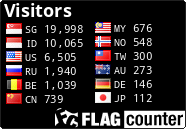 1 CLIFF RICHARDS & OLIVIA NEWTON JOHN - Suddenly.mp3
-----------------------------------------------
1 CLIFF RICHARDS & OLIVIA NEWTON JOHN - Suddenly.mp3
-----------------------------------------------
.jpg)
Informasi Seputar Batam
Terjamahan Bahasa
Labels
- About Cancer (48)
- About The Women (4)
- AdBrite (12)
- Advice (1)
- Andy King (1)
- Bahasa Indonesia (19)
- Batam (16)
- Batam Buseness (3)
- Batam City (2)
- Blog Money (2)
- boots (1)
- Catalog (3)
- Criminal (4)
- Curhat (14)
- Dunia Malam (1)
- Elektronik (2)
- Entireweb Newsletter (4)
- From FaceBook (15)
- From the email (49)
- Girls (1)
- Gmail (1)
- Google (8)
- Google AdWords (2)
- Health To Baby (2)
- Hendry Risjawan (1)
- Hotel And Resort (13)
- Humor (10)
- Indonesia Bersatu (2)
- Informasi (13)
- Informasi Lowongan Kerja (1)
- Information FaceBook (5)
- Information Selebt (18)
- Informations (15)
- Insurance (2)
- Job (2)
- JurnalisTic (8)
- Korea (4)
- Kriminal (4)
- Lain-Lain (4)
- Metro Krim (12)
- Network (30)
- Plaxo Team (1)
- Real News (3)
- Reviews (1)
- Scrip (2)
- SelebRiti (7)
- Sex (13)
- Six Apart (10)
- Supranatural (1)
- Technorati Team (1)
- The Buseness (4)
- Vent (6)
- Virus Flu Disease (1)
- Women-Women (10)
- Your Business (3)
Related Websites
Blog Archive
-
▼
2009
(398)
-
▼
July
(53)
- Never Bite The Hands That Feed You
- Boleh dan Jangan Dilakukan untuk SUKSES KARIER
- Design Your Live For Success
- What is Windows Firewall?
- To enable Internet Connection Sharing on-demand di...
- To view the status of a shared Internet connection
- To control the shared Internet connection
- To set permission for shared Internet connection c...
- Using Internet Gateway Device Discovery and Control
- Using Internet Connection Sharing with Internet Ga...
- To change the Internet Connection Sharing host com...
- Choosing your Internet Connection Sharing host com...
- Internet Connection Sharing overview
- To make an Internet connection
- Internet service providers
- Internet connections overview
- Group Policy for Network Bridge
- To bridge connections
- To enable or disable the network bridge
- Network Bridge overview
- To rename a network connection icon
- Choosing your Internet connection
- Public and private network connections
- Using a mixed network environment
- Network configurations overview
- Choosing an internal or external network adapter
- Network adapters overview
- Hardware requirements overview
- Setting up a wireless network
- Steps for creating a home or small office network
- Home and small office networking tools overview
- Home or small office networking overview
- Perhaps you, friend, brother, or anyone you know i...
- 10 Private Type Preferred
- Required Sales Engineer & Teknisi
- Seminar GRATIS Internetsukses.com dan NGOPI BARENG...
- Twitter Secrets; Jackson Hair-Fire Video; Sotomayo...
- Jangan lupa untuk selalu bersyukur dan berterima k...
- Minggu ini, Metro Files akan menayangkan kisah seo...
- Workhop motivasi bagi para remaja, dengan perpadua...
- It's 8 Women's attitude that really favored by Men
- Some Women About This, If you want to know About W...
- About Some Point Implementation of the Law on Prot...
- Never Make a gibe To Women Workers, Women For Huma...
- Women, Must Have Rights If you are in the pregnanc...
- Silabus - Training Comprehensive Information Secur...
- Festival dan Anugerah ePendidikan
- Himbauan Kepada Teman-Teman Semua
- Twitter Meets Mass Hysteria
- Thousands of dolphins block Somali pirates
- Your request is being processed... Anderson Cooper...
- Domino's Rogue Employees Do Disgusting Things To T...
- The Week in Viral Videos
-
▼
July
(53)
Only Recipes

Click Here TO Gallery Photo Girls
About Me
.jpg)
- World Night
- This blog is created for those who want to know more Batam. We not only show the good side, but also bad.
Followers
Batamnight
Blog Archive
Gallery Photo
Home I Adolescent & Diseases I Tips Blogging I Electronic I Property I SelebRItis & Sexy I Health I Music - Music I Gallery Photo I Games I Radio Blogger I Media Resep I Electronic I These Animals I About Chemistry I Design Tutorial I Batam Night I Correct Section I Maria Ozawa Friendster I Daulay Design I Info Hotel Batam
About Chemistry
Copyright © 2009 Batam Media.
Powered by Akang





