If your home network has an Internet gateway device, you can use Internet Gateway Device Discovery and Control (IGDDC) to monitor and configure the device’s Internet connection from any computer connected to your home network and running Windows.
IGDDC works with residential gateways, Wi-Fi wireless base stations, and computers configured for Internet Connection Sharing (ICS).
The Internet gateway device icon
If your home network has an Internet gateway device, IGDDC adds an Internet gateway device icon to the Network Connections folder or the Communications program group, depending on which version of Windows your computer is running. The icon displays the name and status of the Internet connection on your device, and controls to configure the device.
When an Internet gateway device is discovered, the icon automatically appears on your computer. In Windows XP, the icon appears in the Network Connections folder, under Internet Gateway. On computers running Windows 98 and Windows Millennium Edition, an icon appears in the Communications program group and in the taskbar.
If the icon does not appear on your computer, make sure that:
Your computer is physically connected to the network.
You have a good wireless signal (to view signal strength, right-click the wireless networking icon in the taskbar).
Your Internet gateway device or the computer that connects directly to the Internet (the ICS host computer) is configured correctly and is connected to the network.
If Windows Firewall is enabled, the UPnP framework ports are open. For more information, see Enable UPnP network functionality.
If you tried the steps above and the icon still does not appear, you can try repairing your computer’s network connection. Repairing the connection forces it to create the icon on your computer. For more information, see Force a network adapter to acquire an IP address.
If the shared Internet connection is disconnected, double-clicking the Internet gateway device icon dials the Internet connection. If the shared Internet connection is connected, double-clicking the icon opens the status window, where you can view connection status and statistics or disable the shared Internet connection. You can also right-click the shared Internet connection icon of an active connection to view the Properties page, where you can select the Show icon in the notification area when connected check box or open the status window. If the connection is disabled, you can view the Properties page or enable the shared Internet connection by right-clicking the shared Internet connection icon. Enabling or disabling the shared Internet connection from any single computer, enables or disables the connection for the entire network.
The following table lists the types of information that are available in the status window on computers using IGDDC.
Status window title :
Displays the name of the shared Internet connection. When the Internet gateway device is a computer running Windows XP and using ICS, this appears as the name of the shared dial-up or high-speed connection and the name of the ICS host computer, in the following form: connection name connection on host name status. For example, if your ICS host computer is named Main, and your shared Internet connection is named ICS, the title of the status window appears as: ICS connection on Main status.
Status :
Displays the connectivity status of the connection between the Internet gateway device and the Internet service provider (ISP). This status is updated in real time to provide accurate information about the shared Internet connection. The status that is displayed is always one of the following:
Connected or Enabled, when the Internet gateway device is connected to the ISP.
Disconnected or Disabled, when the Internet gateway device is not connected to the ISP.
Status only appears in the status window once the shared Internet connection is either completely connected or completely disconnected. When the shared Internet connection is a dial-up connection, a dialog box appears on the ICS host computer while the connection is being made, whether the connection was initiated from a network client or from the ICS host computer.
Duration:
Displays the duration of the current connection between the ICS host computer and the ISP. The duration shows days, hours, minutes, and seconds that have elapsed since the connection was last activated. It is updated in real time.
Speed:
Displays the speed in megabits per second (Mbps) at which the Internet gateway device’s Internet connection is capable of operating. This is the speed that the Internet gateway device is capable of, not the speed at which data is actually sent to and from the Internet. Downloads, streaming media, and other types of data transfer might not actually be transferred at the speed indicated.
Shared connection statistics:
Displays the total number of bytes or packets that are sent and received between the Internet gateway device and the ISP. Whether the information is displayed in bytes or packets depends on which type is supported by your Internet gateway device.
My Computer :
Displays the total number of bytes or packets sent from or received by the client. If the client is connected to the Internet, the number of bytes or packets sent and received between the Internet gateway device and your computer is displayed. If your computer is communicating with other computers on your private network, the number of bytes or packets sent and received between your computer and the other network computers is displayed.
Disconnect button :
Allows users to immediately disconnect a shared dial-up connection or to disable the public adapter on the Internet gateway device. This button displays Disconnect if your shared Internet connection is a dial-up connection, and Disable if your shared Internet connection is a high-speed connection, such as DSL or cable modem.
When you view the Properties tab of the icon for the shared Internet connection, you can configure service definitions. The contents of the tab provide information only, with the exception of the option to display the shared Internet connection icon in the notification area on the taskbar. For more information, see Display network connection icons on the taskbar.
Display the shared Internet connection icon in the notification area
You can display the icon for the shared Internet connection in the notification area on the taskbar. For more information, see Display network connection icons on the taskbar.
With IGDDC, you can pause your mouse pointer over the icon to see the name of the shared Internet connection and the speed that the Internet gateway device is capable of.
If you click the icon in the notification area on the taskbar, a status window opens. This window provides statistics and the option to disconnect the shared Internet connection from the Internet. You can also right-click the icon to see a menu that provides an alternative way to disconnect the shared Internet connection from the Internet.
For more information about using the shared Internet connection icon, see Control the shared Internet connection , Using Internet Connection Sharing with Internet Gateway Device Discovery and Control, and Set permission for shared Internet connection control.
To open Network Connections, click Start, click Control Panel, click Network and Internet Connections, and then click Network Connections.
To use IGDDC on computers running Windows 98, Windows 98 Second Edition, or Windows Millennium Edition, run the Network Setup Wizard from the CD or floppy disk on those computers. For more information about the Network Setup Wizard, click Related Topics.
For IGDDC to work on computers running Windows 98, Windows 98 Second Edition, or Windows Millennium Edition, Internet Explorer version 5.01 or later must be installed.
If Windows Firewall is enabled, UPnP framework must be selected on the Exceptions tab in Windows Firewall for IGDDC to work.
If UPnP architecture is not supported by your home router, IGDDC will not work.
skip to main |
skip to sidebar

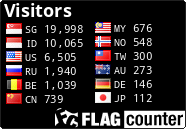 1 CLIFF RICHARDS & OLIVIA NEWTON JOHN - Suddenly.mp3
-----------------------------------------------
1 CLIFF RICHARDS & OLIVIA NEWTON JOHN - Suddenly.mp3
-----------------------------------------------
.jpg)
Informasi Seputar Batam
Terjamahan Bahasa
Labels
- About Cancer (48)
- About The Women (4)
- AdBrite (12)
- Advice (1)
- Andy King (1)
- Bahasa Indonesia (19)
- Batam (16)
- Batam Buseness (3)
- Batam City (2)
- Blog Money (2)
- boots (1)
- Catalog (3)
- Criminal (4)
- Curhat (14)
- Dunia Malam (1)
- Elektronik (2)
- Entireweb Newsletter (4)
- From FaceBook (15)
- From the email (49)
- Girls (1)
- Gmail (1)
- Google (8)
- Google AdWords (2)
- Health To Baby (2)
- Hendry Risjawan (1)
- Hotel And Resort (13)
- Humor (10)
- Indonesia Bersatu (2)
- Informasi (13)
- Informasi Lowongan Kerja (1)
- Information FaceBook (5)
- Information Selebt (18)
- Informations (15)
- Insurance (2)
- Job (2)
- JurnalisTic (8)
- Korea (4)
- Kriminal (4)
- Lain-Lain (4)
- Metro Krim (12)
- Network (30)
- Plaxo Team (1)
- Real News (3)
- Reviews (1)
- Scrip (2)
- SelebRiti (7)
- Sex (13)
- Six Apart (10)
- Supranatural (1)
- Technorati Team (1)
- The Buseness (4)
- Vent (6)
- Virus Flu Disease (1)
- Women-Women (10)
- Your Business (3)
Related Websites
Blog Archive
-
▼
2009
(398)
-
▼
July
(53)
- Never Bite The Hands That Feed You
- Boleh dan Jangan Dilakukan untuk SUKSES KARIER
- Design Your Live For Success
- What is Windows Firewall?
- To enable Internet Connection Sharing on-demand di...
- To view the status of a shared Internet connection
- To control the shared Internet connection
- To set permission for shared Internet connection c...
- Using Internet Gateway Device Discovery and Control
- Using Internet Connection Sharing with Internet Ga...
- To change the Internet Connection Sharing host com...
- Choosing your Internet Connection Sharing host com...
- Internet Connection Sharing overview
- To make an Internet connection
- Internet service providers
- Internet connections overview
- Group Policy for Network Bridge
- To bridge connections
- To enable or disable the network bridge
- Network Bridge overview
- To rename a network connection icon
- Choosing your Internet connection
- Public and private network connections
- Using a mixed network environment
- Network configurations overview
- Choosing an internal or external network adapter
- Network adapters overview
- Hardware requirements overview
- Setting up a wireless network
- Steps for creating a home or small office network
- Home and small office networking tools overview
- Home or small office networking overview
- Perhaps you, friend, brother, or anyone you know i...
- 10 Private Type Preferred
- Required Sales Engineer & Teknisi
- Seminar GRATIS Internetsukses.com dan NGOPI BARENG...
- Twitter Secrets; Jackson Hair-Fire Video; Sotomayo...
- Jangan lupa untuk selalu bersyukur dan berterima k...
- Minggu ini, Metro Files akan menayangkan kisah seo...
- Workhop motivasi bagi para remaja, dengan perpadua...
- It's 8 Women's attitude that really favored by Men
- Some Women About This, If you want to know About W...
- About Some Point Implementation of the Law on Prot...
- Never Make a gibe To Women Workers, Women For Huma...
- Women, Must Have Rights If you are in the pregnanc...
- Silabus - Training Comprehensive Information Secur...
- Festival dan Anugerah ePendidikan
- Himbauan Kepada Teman-Teman Semua
- Twitter Meets Mass Hysteria
- Thousands of dolphins block Somali pirates
- Your request is being processed... Anderson Cooper...
- Domino's Rogue Employees Do Disgusting Things To T...
- The Week in Viral Videos
-
▼
July
(53)
Only Recipes

Click Here TO Gallery Photo Girls
About Me
.jpg)
- World Night
- This blog is created for those who want to know more Batam. We not only show the good side, but also bad.
Followers
Batamnight
Blog Archive
Gallery Photo
Home I Adolescent & Diseases I Tips Blogging I Electronic I Property I SelebRItis & Sexy I Health I Music - Music I Gallery Photo I Games I Radio Blogger I Media Resep I Electronic I These Animals I About Chemistry I Design Tutorial I Batam Night I Correct Section I Maria Ozawa Friendster I Daulay Design I Info Hotel Batam
About Chemistry
Copyright © 2009 Batam Media.
Powered by Akang





